< All Topics
Print
Changed Wi-Fi Password
How-To Pair Your Basement Defender™ to WiFi Network
In the event a homeowner decides to change internet service providers or change the WiFi network password, the Basement Defender™ needs to be updated with the new information.
Here is a step-by-step guide to pair to WiFi and keep Basement Defender™ online!
Important! The Basement Defender™ unit can only be connected to a 2.4 GHz WiFi connection. 5GHz will not connect.
Video Instructions
1. Download The Basement Defender™ App
Download the Basement Defender™ App on your Smartphone Device.
(Google PlayStore for Android Devices, App Store for Apple Devices)
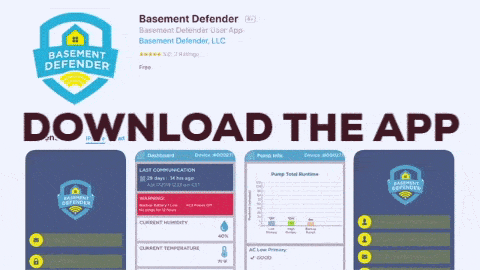
2. Enter Setup Mode
Click “Device Setup” on the bottom of the screen.
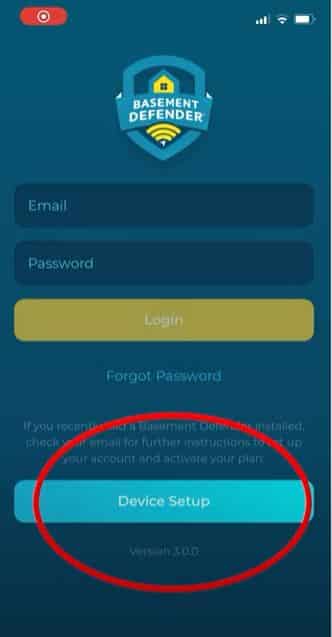
3. Enter Device Information
Enter the Serial Number, MAC address, and Email.
.
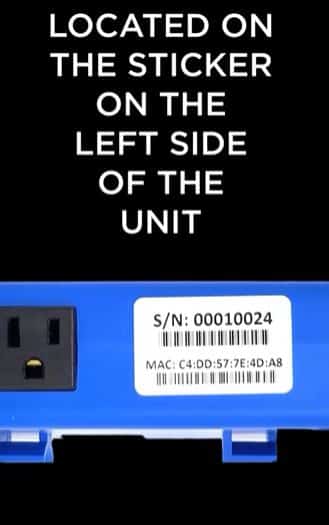
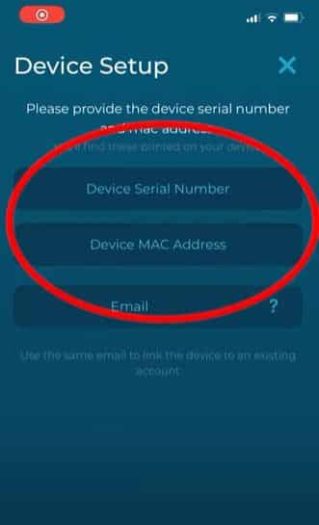
4. Enter Your Contact Information
Enter your first and last name, then click next. If successful, you will see a screen that says you successfully registered your account.
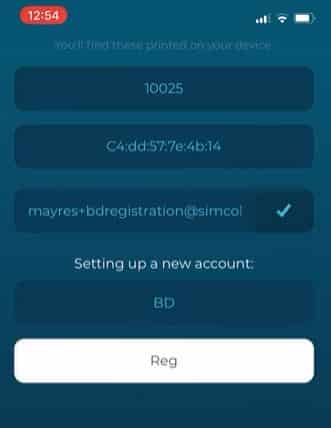
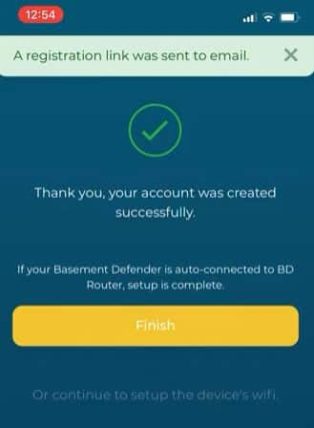
5. Activate Your Account and Trail Offer
An account activation email will be sent to your email to activate your free 12 month trial plan.
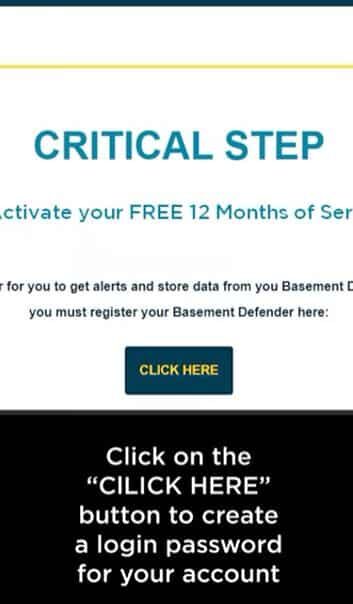
6. Pair the Device to Wifi
To manually pair The Wifi click next. The device Will automatically go into pairing mode with the ring flashing blue. If this does not happen press the “pair” button for 3 seconds or 1 beep.
Once you have confirmed the device is in pairing mode click the next button at the bottom of the screen.
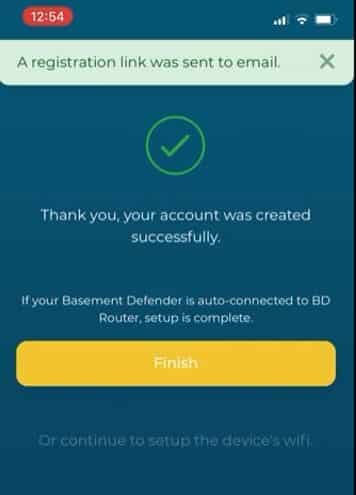
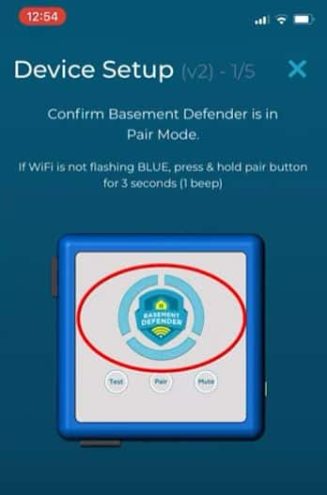
7. Select Your WiFi Connection
Choose your wifi network from the dropdown (Important! the connection must be made over a 2.4 GHz WiFi connection). Type your network password into the password field (remember this is case-sensitive). Click Next.
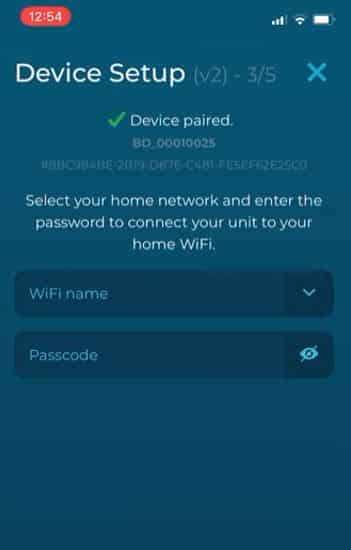
8. You’re Connected
If all information is correct, your app will show that the connection was successful.
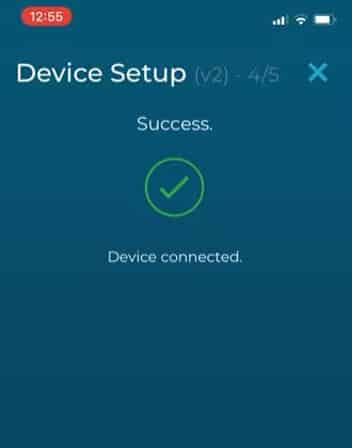
9. Hold Down “TEST” Button to Verify Proper Installation
Once the Lights on the Face of the Basement Defender™ Remain Solid, Hold Down the “TEST” Button Until it Beeps.
Wait 5 Minutes for the Test to Complete.
If All the Lights are Solid Green, You are Good to Go!!

